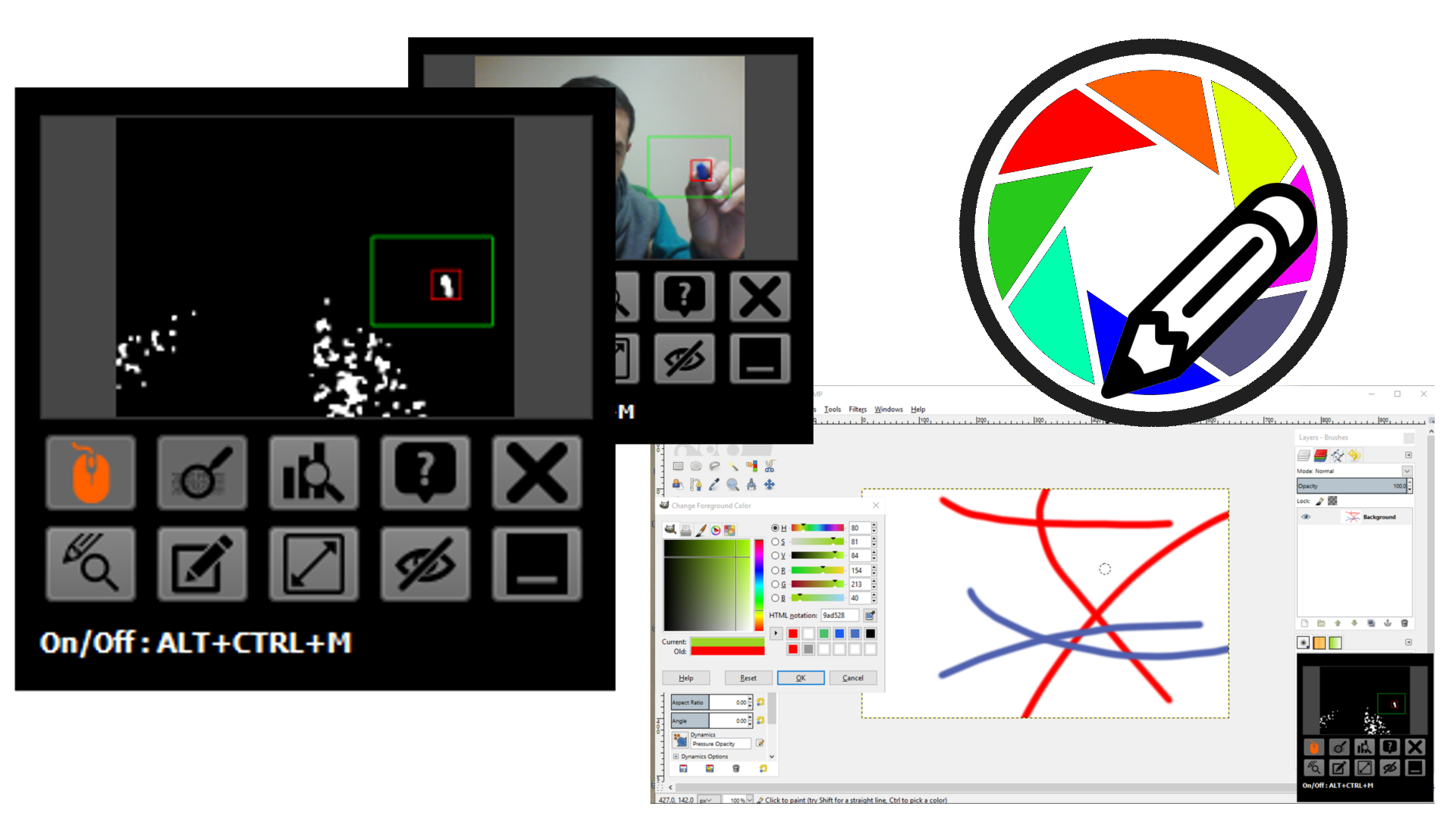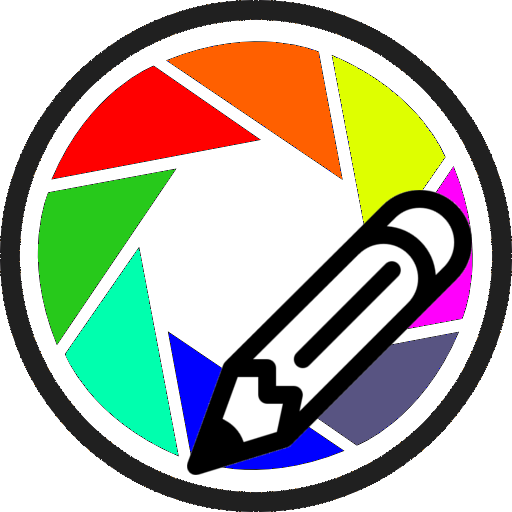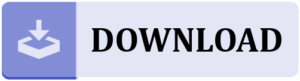Introduction
CamStylus is an application that allows interaction with the PC using only your webcam. It’s a simple program that will allow you to move your mouse in a way similar to a stylus pen and absolute pointing devices.
Please read the instructions first and download it from the link at the bottom of this page. It is totally free and will remain so. I hope I will be able to spend more time on updating and improving it so please check back again for newer versions.
Please note that this program is still at the very early stages of the development so please don’t expect too much, at least for now.
Instructions
After installing CamStylus you need to configure it first and correctly to be able to use it. Please follow the steps below to setup CamStylus for use on your computer. You need to do it just once. Your last settings will be saved automatically and will be loaded every time you run CamStylus.
- (A) First of all find and object that has a different color than the environment. This means you should use an object as an imaginary stylus pen. It can be anything. I prefer to use this part of the pen. It has also a clear color and it works just fine.

- (B) Run CamStylus and you will see the following window at the bottom right of the screen. It is the main program window for CamStylus.
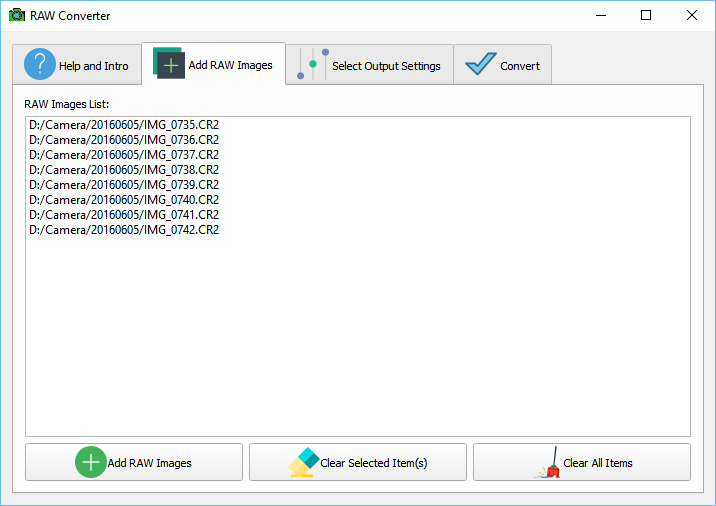
- (C) Click
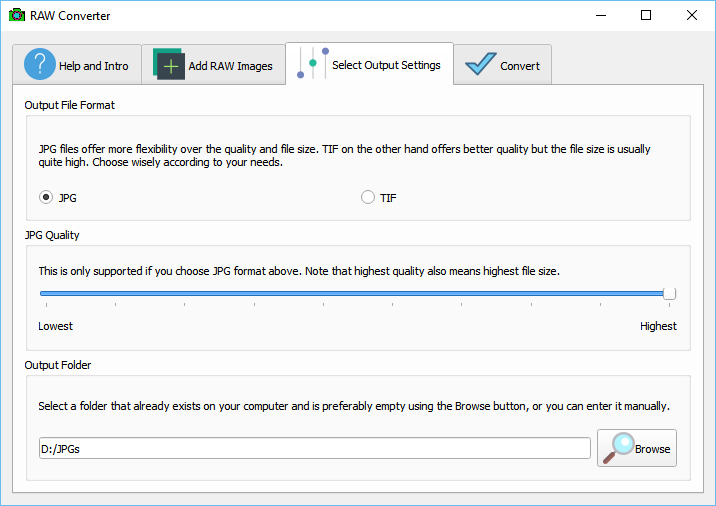 button to switch to binary mode. While in binary mode you can switch back to image mode by pressing the button marked yellow in the picture below, but leave it in the Binary mode for now.
button to switch to binary mode. While in binary mode you can switch back to image mode by pressing the button marked yellow in the picture below, but leave it in the Binary mode for now.
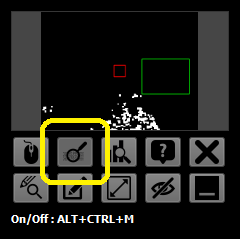
- (D) Next press
 button. Pressing this button allows you to set the color of the object you are using as the pen. In this case (if you refer to step A) I am using a blue object so I change the slider to find the blue color. It is seen at the right side of the slider.
button. Pressing this button allows you to set the color of the object you are using as the pen. In this case (if you refer to step A) I am using a blue object so I change the slider to find the blue color. It is seen at the right side of the slider.
![]()
Note that after setting the color to blue you should see your pen clearly separated from the environment such as it is seen in the picture bellow. For now do not pay attention to the green and red rectangles because they are explained later in this page.
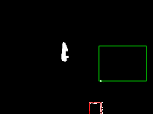
- (E) If your image is noisy pressing
 will open the sensitivity slider. By adjusting the slider you can remove noise from the binary image. Note that setting the sensitivity too high or to low can result in increasing the noise or removing the pen from binary image. So adjust it in a way so that your pen is clearly visible (white) and everything else is not (black).
will open the sensitivity slider. By adjusting the slider you can remove noise from the binary image. Note that setting the sensitivity too high or to low can result in increasing the noise or removing the pen from binary image. So adjust it in a way so that your pen is clearly visible (white) and everything else is not (black).
- (F) The green rectangle in the webcam window allows you to set the workspace. You are going to use your hand and pen in the area surrounded by the green rectangle. So click on the webcam window and move rectangle using your mouse to anywhere that suits you.
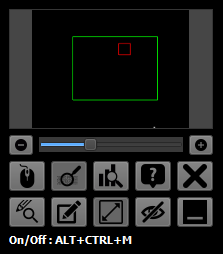
- (G) You can change the workspace size by pressing
 button and adjusting the slider. Note that the bigger the workspace, slower the mouse movements on the screen.
button and adjusting the slider. Note that the bigger the workspace, slower the mouse movements on the screen.
- (H) You can adjust the size of the pen object area (the red rectangle on the webcam window) by pressing
 button. Note that this is the pen tracker. This is in fact also the basic idea of this program, to track your pen using the red rectangle. You need to adjust this value experimentally but the default value works fine in most cases.
button. Note that this is the pen tracker. This is in fact also the basic idea of this program, to track your pen using the red rectangle. You need to adjust this value experimentally but the default value works fine in most cases.
- (I) Basic functions buttons allow you to Show/Hide the video, open help, minimize or exit CamStylus.

- (J) Finally you can press
 button to start mapping your pen movements to mouse cursor. You can also use the hotkey “ALT + CTRL +M” for starting and stopping the mapping. Note that while mouse mapping is turned on pressing
button to start mapping your pen movements to mouse cursor. You can also use the hotkey “ALT + CTRL +M” for starting and stopping the mapping. Note that while mouse mapping is turned on pressing  will also turn it off.
will also turn it off.
- (K) Once mapping is done you can use your pen to move the mouse cursor. You can also switch between binary and image modes (refer to step D in this page). For the time being you have to use your touchpad to click because there is no clicking function yet, but I am thinking about it 🙂
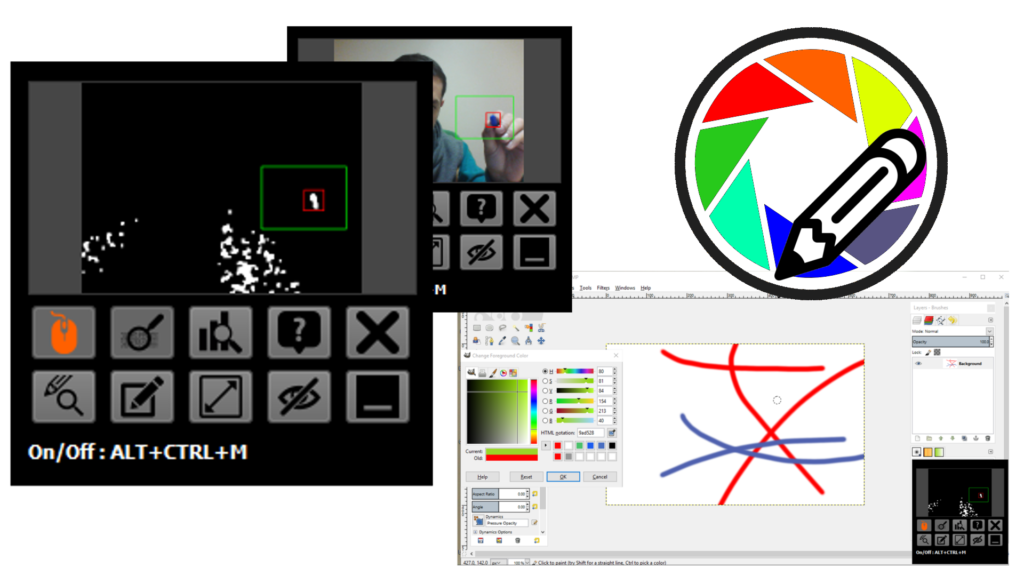
Download
You can download CamStylus v0.9.1 using the link below: