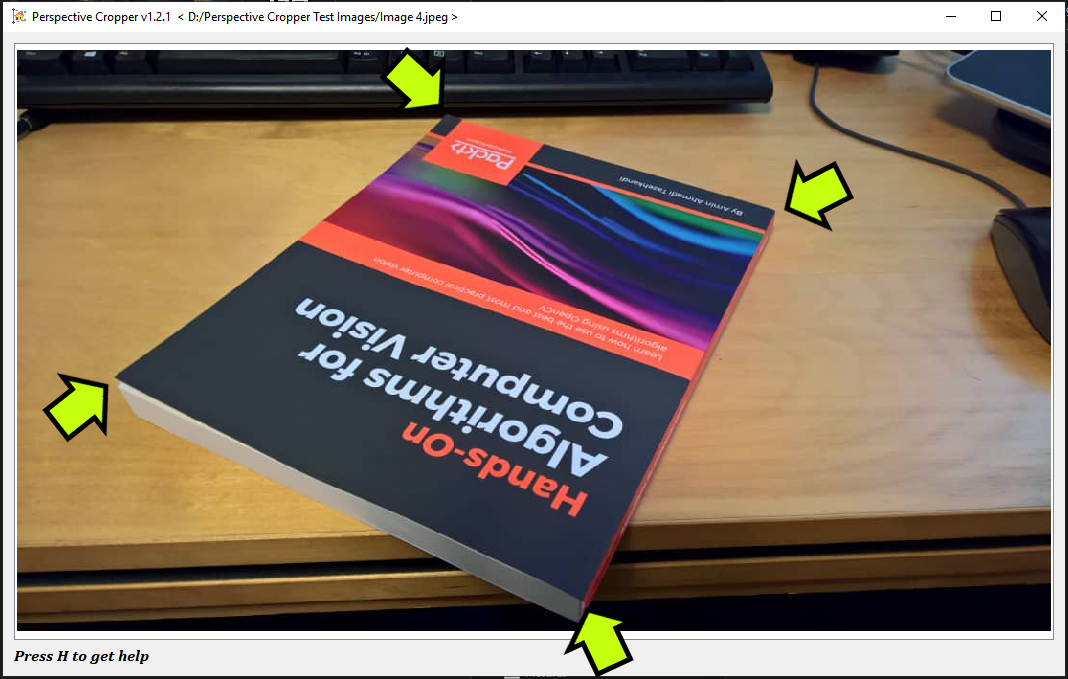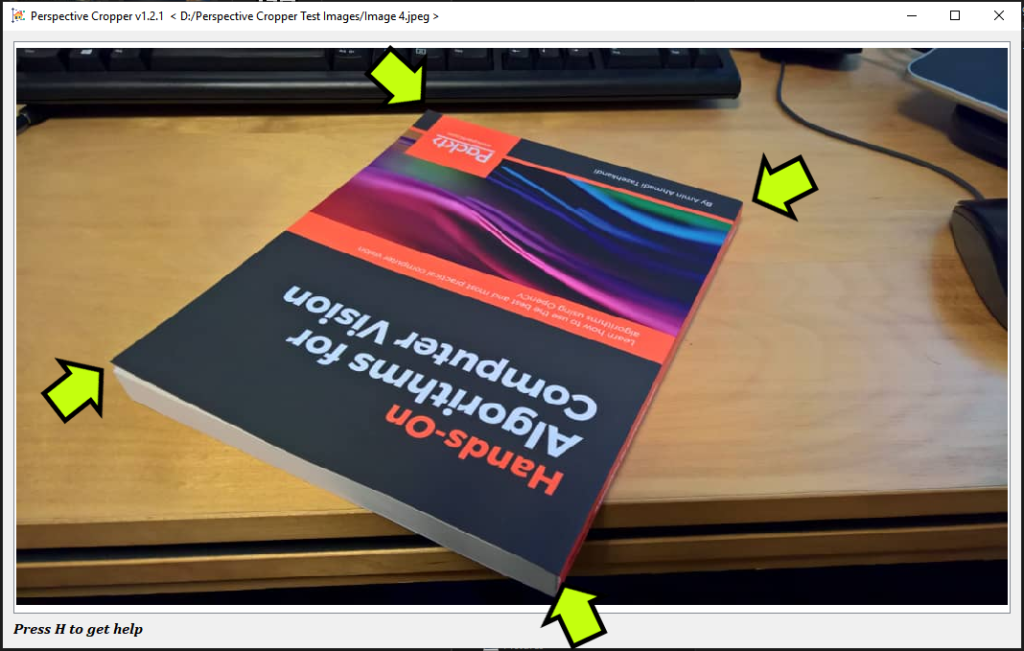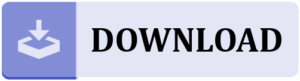Perspective Cropper
A free, simple and efficient application for cropping images by taking the perspective change into consideration.
Introduction
Perspective Cropper application, as it can be guessed from its title, is a cropper application, but it doesn’t just crop the selected part of an image, it also performs a perspective transformation so that the cropped part of the image looks like an upright rectangle. Perspective Cropper is completely free for personal use.
How to Use
You need to start by dragging and dropping your images onto Perspective Cropper. You can drag one or multiple images into the program and start cropping.
Cropping is quite simple if you know the hotkeys and controls, or you can simply press the H key while the application is running to open the help page. Here are the hotkeys and controls and a brief description of them:
- Use the ‘Mouse Left Button’ to drag the image, choose the corners by double clicking or dragging the corners.
- Use the ‘Mouse Scroll’ to zoom in and out of the image.
- Press ‘Enter’ to crop and view the cropped image.
- Press ‘W’ to save your image by overwriting the original image. (This will ask for confirmation!)
- Press ‘S’ to open the file save dialog to save your cropped image with a preferred name and extension.
- Press ‘Page Down‘ to open the next image.
- Press ‘Page Up’ to open the previous image.
- Press ‘Home’ to open the first image.
- Press ‘End’ to open the last image.
- Press ‘R’ to to rotate the image to the right.
- Press ‘L’ to to rotate the image to the left.
- Press ‘H’ to open up the help.
- Press ‘K’ to view the credits.
Let’s see an example of using Perspective Cropper. Assuming you have the following image, start by choosing the corners of the item you want to crop by double clicking on them. Make sure you start with the top-left corner and continue clockwise with the next ones:
The screenshots below show the correct and incorrect selection of the corners:
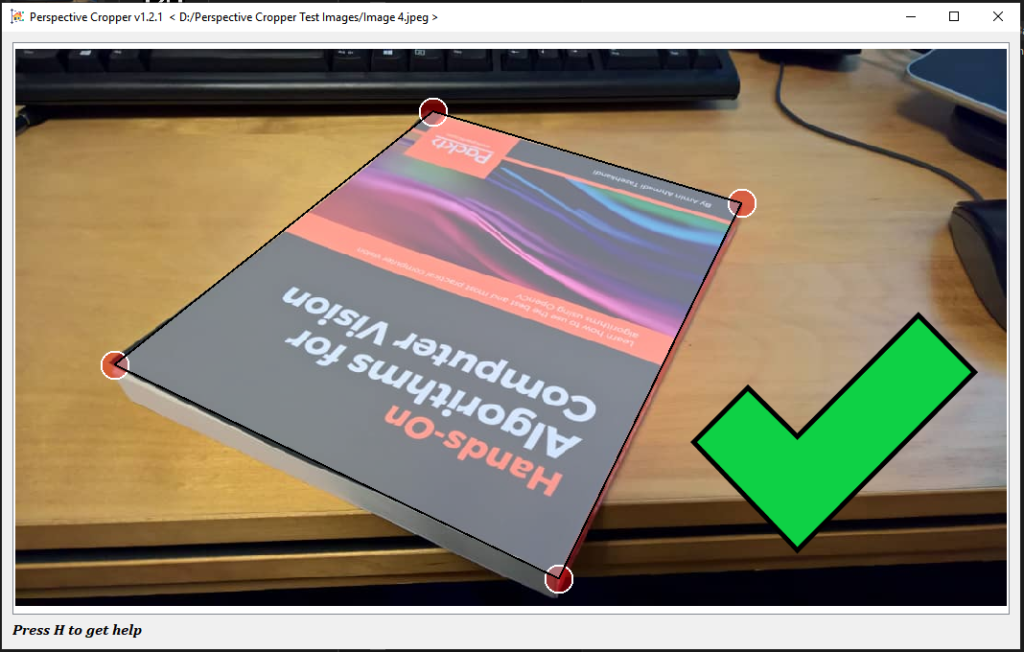
Correct 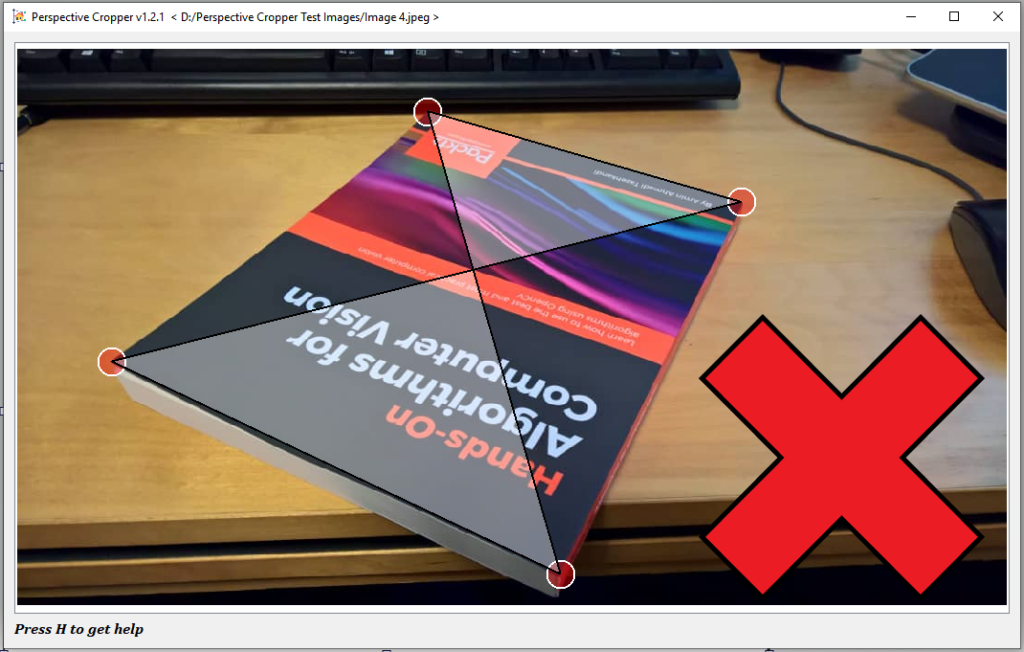
Incorrect
Now you can press the Enter key to crop the image, and then W to overwrite the cropped image, or S to save the result in a different location.
Download
You can use the following button to download the latest version of Perspective Cropper:
Release Date: June 29, 2019