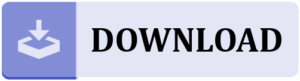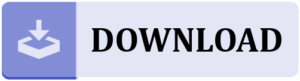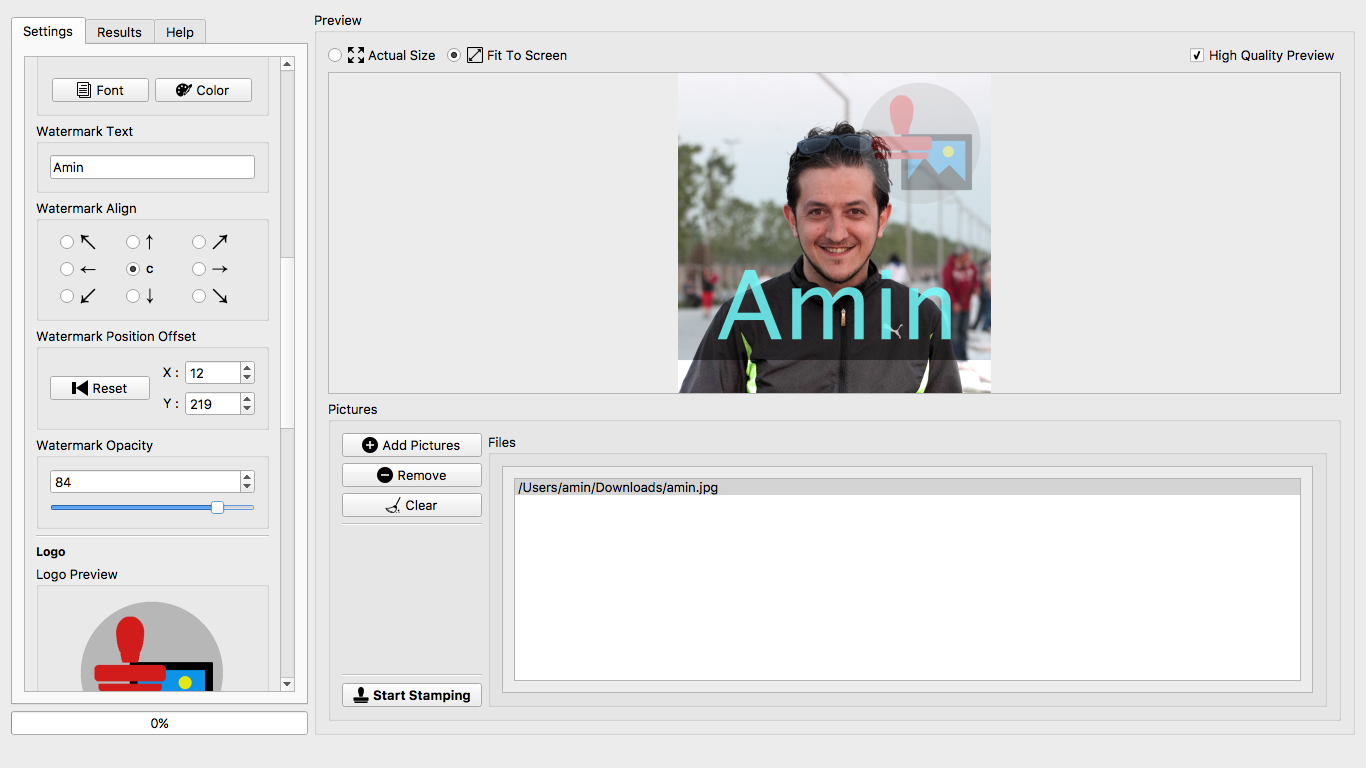Picture Stamper
Introduction
Whether you are a photographer or a writer, a blogger or a website owner, or you just share unique pictures in your Facebook, Instagram, Twitter and other social networking accounts, you probably would like to stamp your pictures, drawings and photos with your name or address (watermark) and logo, in a pretty manner of course.
Picture Stamper is an application that allows you to do just that but with an intuitive and easy to use user interface. All you have to do is add your photos, logo and watermark text and let Picture Stamper do the magic for you. You can add as many photos as you want and stamp all of them at once. Your last stamp design is always saved for later use so you don’t need to redesign from scratch each time you run Picture Stamper.
Features
- Drag and Drop files and folders
- Support for more file types
- *.bmp *.dib *.jpeg *.jpg *.jpg *.jp2 *.png *.webp *.pgm *.pbm *.ppm *.sr *.ras *.tiff *.tif *.xbm *.xpm
- Add a logo to your pictures
- Add a watermark text to your pictures
- Insert a shadow bar to better highlight your watermark text
- Align logo and watermark to all corners and the center of the image (Keep the relative position in all pictures)
- Allows resizing of your pictures
- Allow JPG compression settings
- Added new output file types. Now JPG, PNG and TIF are supported.
- Batch processing (Perform all tasks on any number of pictures with just a single click)
- Add opacity to watermark or logo image (as of version 2.8.0)
Highlights
- 100% Free (Please inform me immediately if you paid any fees to get Picture Stamper)
- Easy to use
- Ultra Light weight (Less than 25MBs installer file size for both Mac and Windows versions)
- Portable (Copy installed Picture Stamper folder in your USB and run it without installing on any PC)
- Configure one and use the same settings without touching anything
- Supported on all Windows versions: XP, Vista, 7, 8, 8.1 and 10 (32-bit and 64-bit)
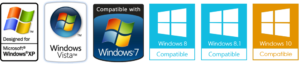
- Supported in Mac OS X (64-bit, tested in El Capita, Yosemite and so on, up to Mojave at least) You might need to explicitly allow running it on macOS, see this guide for more information.

How to use
- Add any number of pictures you want using “Add Pictures” button.
- Configure Shadow settings
- Set a watermark text and its font and color (You can adjust watermark text position by dragging it using your mouse left click.)
- Configure logo settings. (You can adjust logo position by dragging it using your mouse left click.)
- Set an output resize preference specially if you are using lots of pictures with lots of different sizes.
- Set output format and/or JPG compression configuration and hit “Start Stamping”
Below is an screenshot of the new user interface:
Examples
Below are some examples of possible stamps and watermarks that Picture Stamper can create for you:
Download
You can download latest version of Picture Stamper (for your PC or Mac) using buttons below:
Released on October 13, 2016