Git is one of the most popular version control systems and Qt Creator provide very intuitive and easy to use tools to interact with Git and skip all the command-typing that is required by Git. I think it is safe to assume that you already know how to get Git (https://git-scm.com/). If Git is already installed and present in the system then Qt Creator will automatically pick it up and you can start using it right away.
So first thing is first, I’ll describe how to Clone a Git Repository. Cloning means getting a copy of a remote repository to be able to use it or work on it.
Run Qt Creator and create a New Project. This will open the following window. Select Import Project from the left side and then select Git Clone.
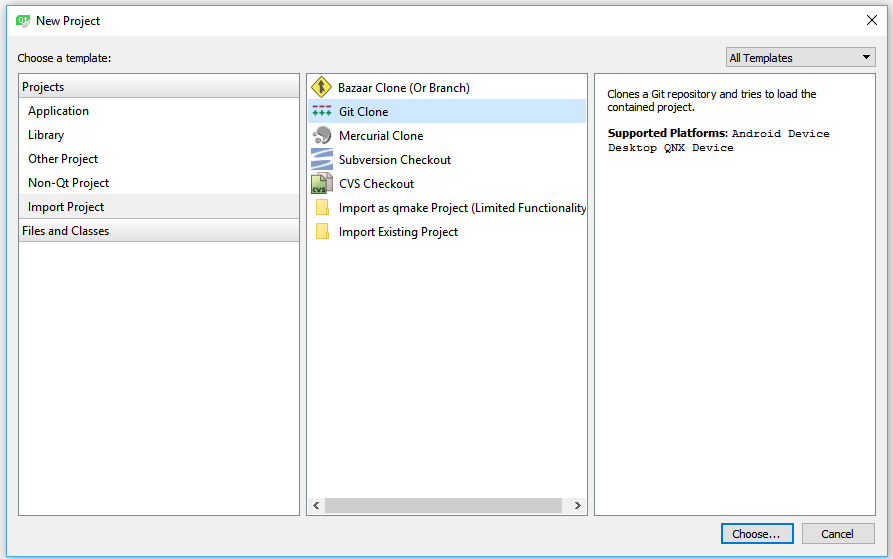
Now you need to enter the URL for the Git repository you want to clone. In this example we’ll assume that we want to clone this repository: https://amahta@bitbucket.org/amahta/qvncclient.git
This is a public repository of mine that we can safely use for testing.
Enter the URL as seen below and press Next.
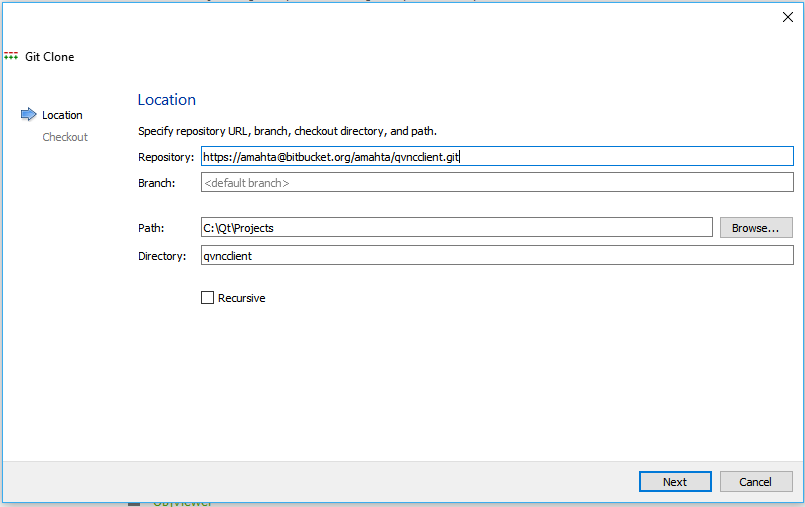
If you are trying to Clone a private repository then you will be asked for the user credentials.
Finally you’ll see the following window which also means you successfully cloned the repository.
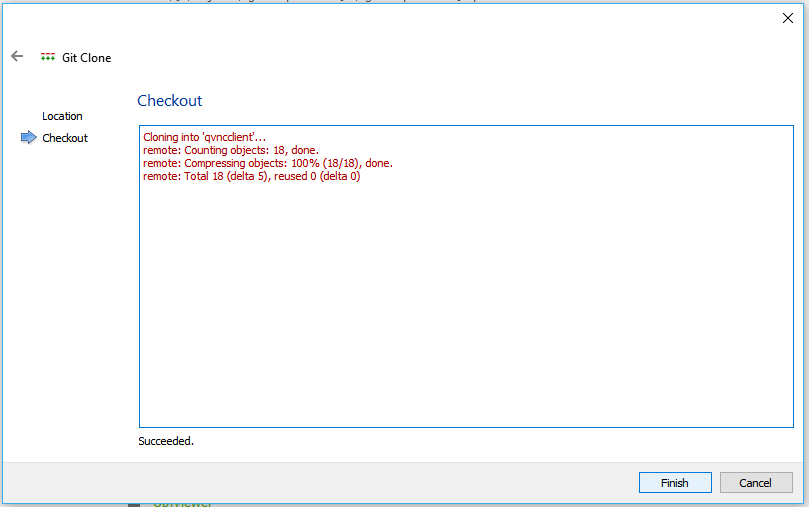

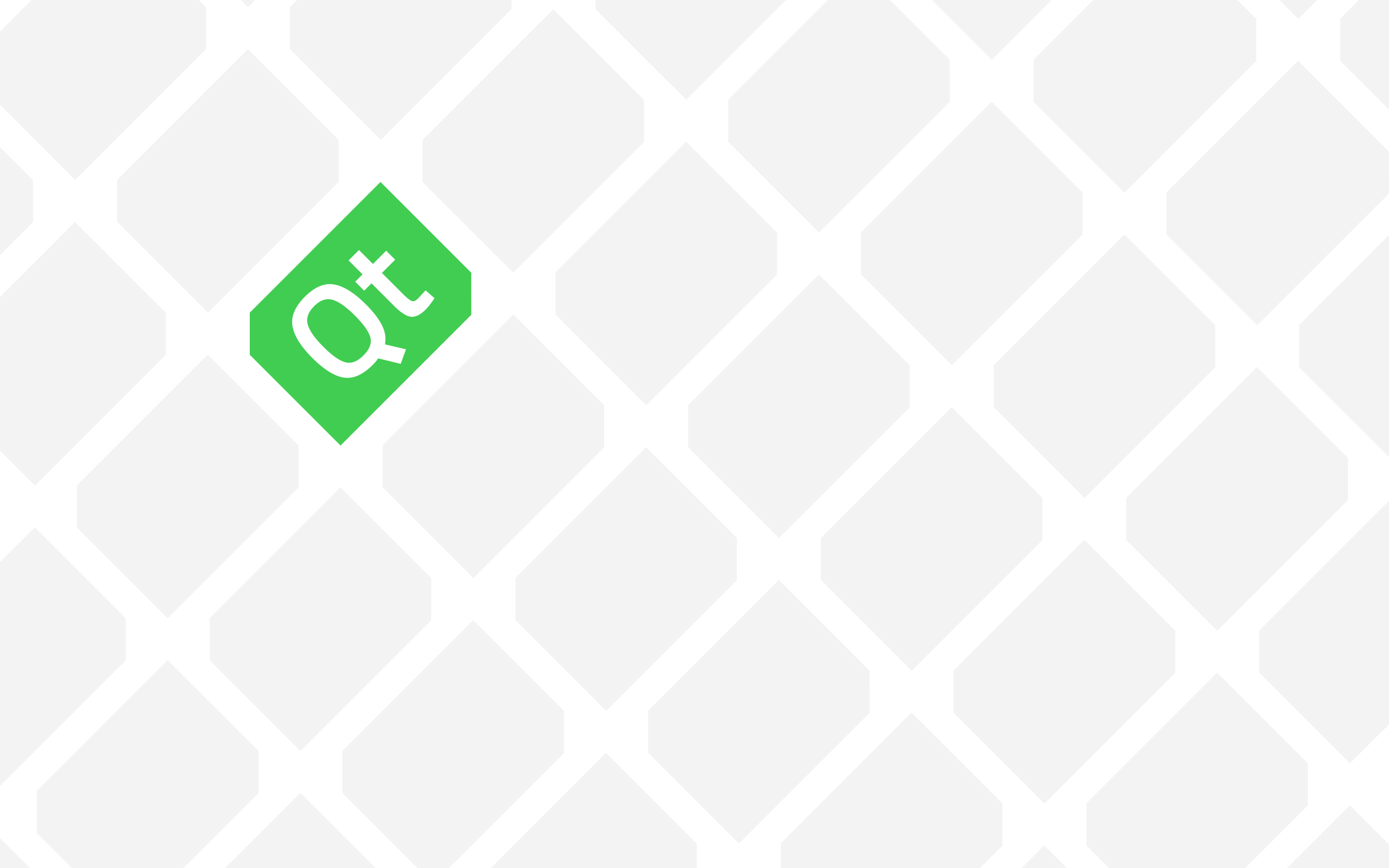
But what if the Qt Creator don’t see a git software installed? I mean I can’t chose git version controll when creating new project, don’t see git option in tools, and there’s not much to set in tool->option window under version control->git.
Well there is this option to set Home enviromental variable but firstly it was written that it’s not set despite many times clicking apply with having check box to setting home checked. And when I have typed my git installation localization in the texfield over it (this with wrote something about PATH) i get error messege that “git” binary file couldn’t be found…
How to fix that?
Open up a terminal instance (or Command Prompt or PowerShell) and type the following:
git --versionWhat do you get?
Hello, they ask me to puth a path fpr the git (Im using windows)
Can you please further clarify your question?! It’s not clear what you are trying to ask.