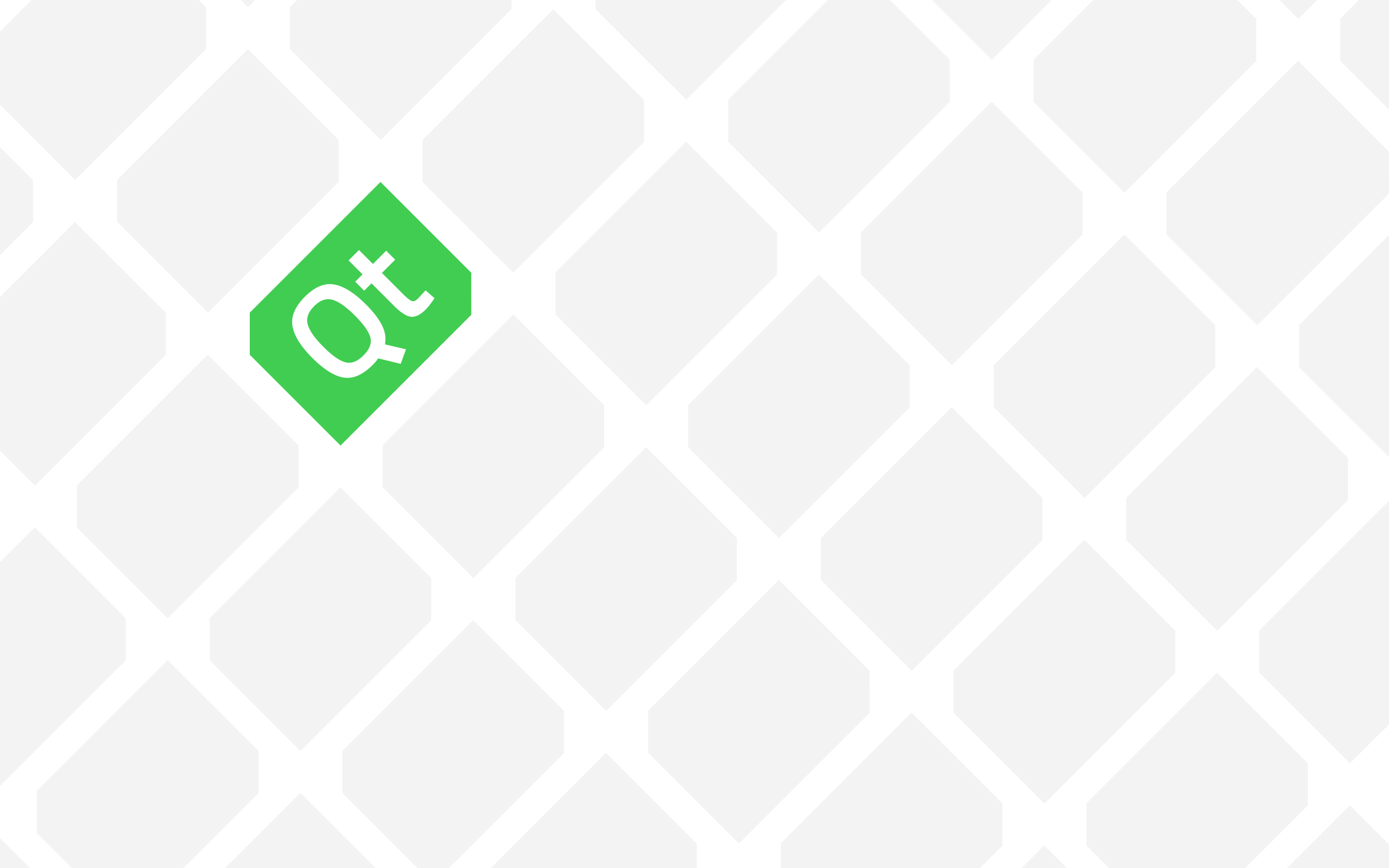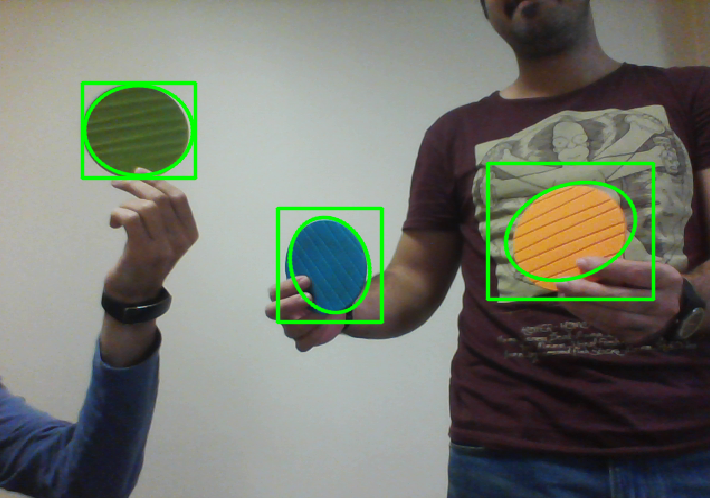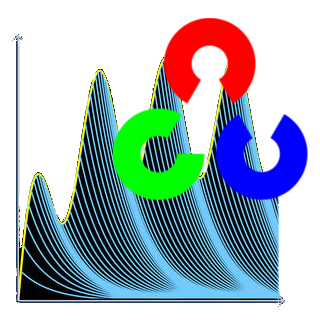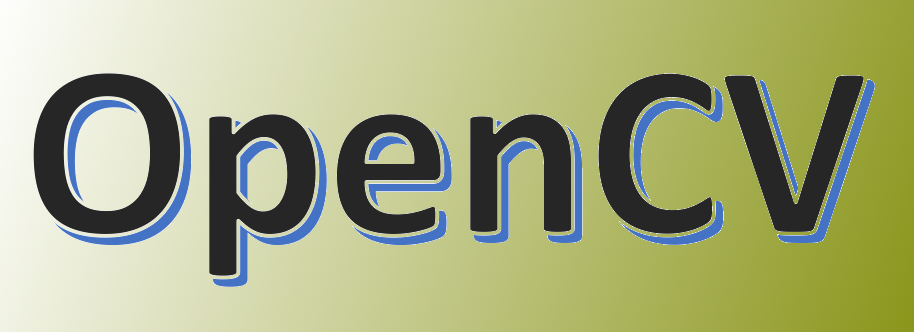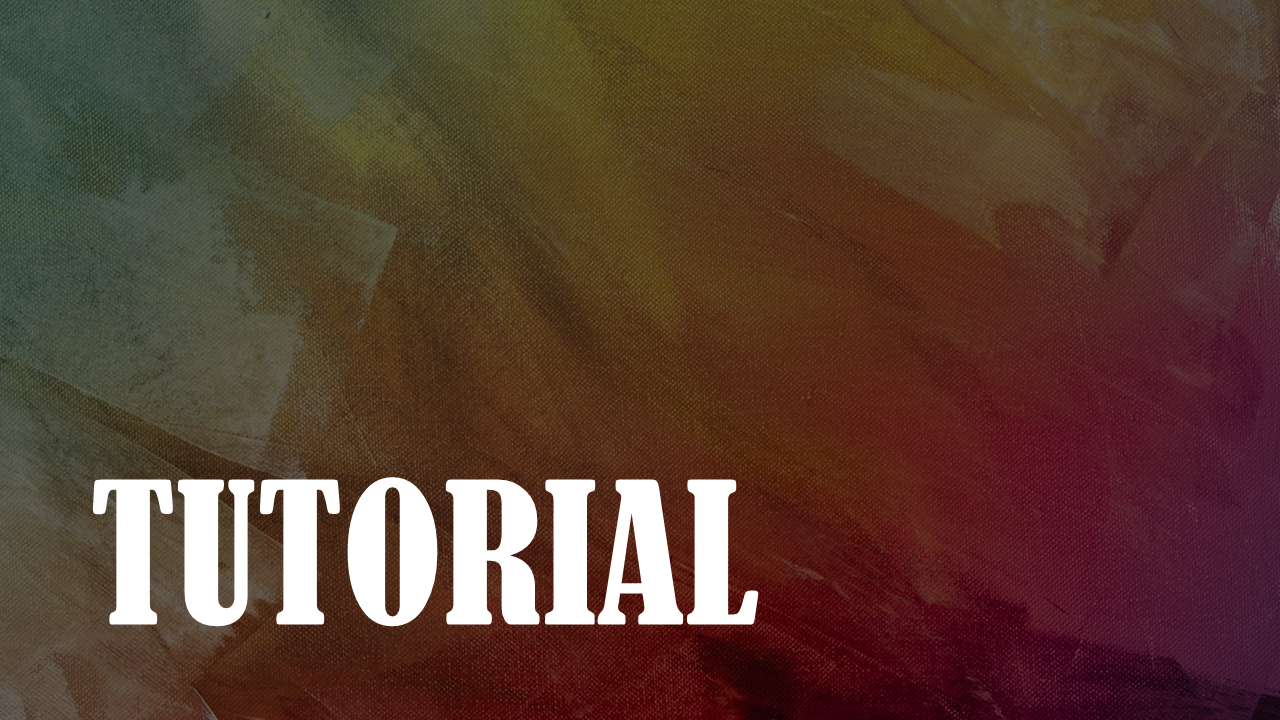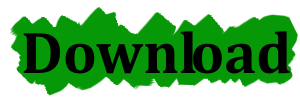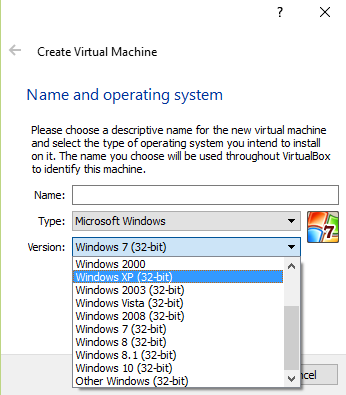If you are in a situation that you want to upload a file to a FTP server or delete, rename, copy some files on a FTP server in your Qt programs there are no definite choices anywhere. At least that is the case with Qt 5.5. You usually have to use a platform dependent library. So here it is. I use this library when I need FTP access in Qt for Windows. It uses Windows API therefore you won’t be able to use this in Linux or MAC. Download from the link provided below (you may have to register at codeproject.com) and follow the steps to be able to use it in your Qt programs.
Continue reading “How to use FTP in Qt (for Windows)”Camshift Multiple Trackers Application and Source Code
This application demonstrates the implementation of multiple Camshift trackers to track multiple objects and regions in a video at the same time.
It is written in C++, using Qt and OpenCV. You can find the Executable and Source code at the bottom of this post.
Continue reading “Camshift Multiple Trackers Application and Source Code”
Image Transformer (Fourier Transform App for Android)
UPDATE: This application is updated. Please read this post for more information.
My new application is a tool for for performing Fourier transformation on images. You can then apply masks to the Fourier representation of image and revert back (perform Inverse Fourier Transform) to see how the image gets affected.
For more information about Fourier Transform you can check out this link.
It is built using OpenCV and Qt and it is programmed completely in C++. I hope it would be useful for Image Processing and Machine Vision enthusiasts, researchers and students. It also contains some useful tips and tricks for programming Android applications using Qt and OpenCV such as:
- How to open Android image gallery in Qt (Default interface)
- How to capture images using default Android camera interface
- How to crop images displayed on a QLabel
- etc.
Source code (any part of it actually 🙂 ) is available upon request. Please send your requests using the Contact Me page.
Please consider supporting this application by giving a decent rating in Google Play.
For an example of Fourier transform using OpenCV please check out this link.
You can also see this link for more information about Fourier transform.
You can download this application from Google Play using the link below:
https://play.google.com/store/apps/details?id=com.amahta.ImageTransformer
OpenCV Feature Points Comparison Program (Executable + Source Code)
This program allows you to benchmark algorithms in OpenCV related to object detection using key points. It allows you to set all the required parameters using a simple interface and search for an object in a scene and view the results. This program is written in C++ using Qt and it uses OpenCV libraries.
Please note that this program should only be used for educational purposes. In my case I was using it for research purposes and as a tool for deciding which algorithm I should use in my programs.
Continue reading “OpenCV Feature Points Comparison Program (Executable + Source Code)”
Access Parent Class in Java (and obviously Android)
I use this method for having simple access to a parent class’ functions in Java. Please note that this is not a recommended method but in case of programs with not much lines of code it becomes really helpful and easy to implement.
Continue reading “Access Parent Class in Java (and obviously Android)”How to connect to a COM library using Qt (An example of how to change Skype status using Qt and Skype4COM.DLL)
I wrote this program some time ago to change my Skype status to Online and Away at different hours during the day. I decided I could share the source code because it is a good example on how to connect to a COM library using Qt.
Following should be noted about the source code provided in this post.
- “skype4comlib” is produced using “dumpcpp” tool so you don’t need to create it yourself, and I also didn’t create it myself 🙂
- Please refer to this link to get information on how to use dumpcpp.
- Skype4COM library can be found here (usually)
- C:Program Files (x86)Common FilesSkypeSkype4COM.DLL
Post a comment if there is anything confusing about the source code.
To test it just make sure Skype is running and just run the two Qt projects included in the source code.
How to Fix VirtualBox Showing Only 32-bit Versions of Operating Systems
I was trying to install VirtualBox on my computer to do some tests on Windows XP and noticed that only 32-bit versions of operating systems show up when I try to create a new virtual machine.
Below is how I managed to fix this problem
Continue reading “How to Fix VirtualBox Showing Only 32-bit Versions of Operating Systems”
How to read ID3v1 and ID3v2 tags using id3lib in Qt
To read ID3 tags from MP3 files using C++ and Qt you can take many routes and here are some of them:
Continue reading “How to read ID3v1 and ID3v2 tags using id3lib in Qt”
Qt Build Configure Options
I usually need to select a variety of options for building Qt depending on what I need and what I don’t need and strangely enough it is not easy to find the list of available options in the documentations so here it is.
Below is the list of all configure options for building Qt. It is taken from Qt 5.5 configure file which can be found under qtbase.
Continue reading “Qt Build Configure Options”Slow right-click context menu fix
I was facing this problem for a long time and even Microsoft support guys didn’t know why it was happening after messing with my PC using remote assistant many times. The problem persisted even after I upgraded to Windows 10. Anyway here is the fix to the slow right-click menu in my case:
Remove the following from the registry:
HKEY_CLASSES_ROOT\Directory\Background\shellex\ContextMenuHandlers\igfxcuiTaken from this link